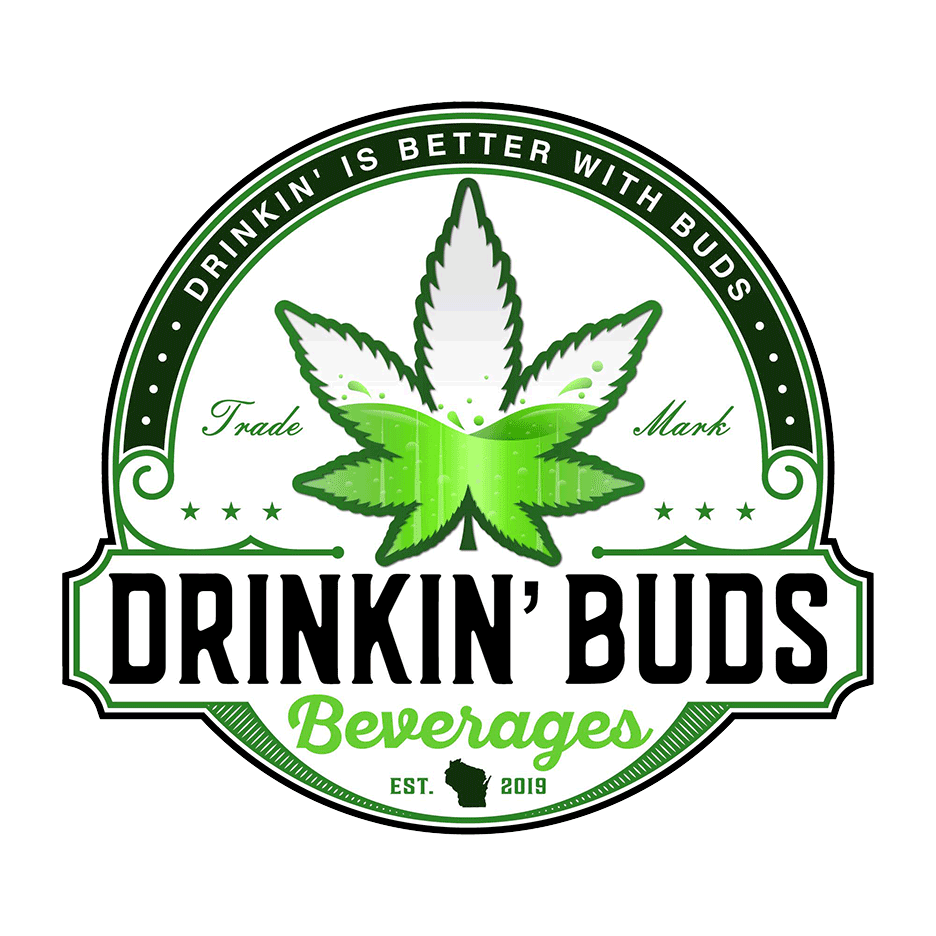1. How do I get Subscribe & Save?
You want to make sure the Buds never run out and save 25%? Good call! Here’s how you do that:
Select the Subscribe & Save option and click on “Build my Party Pack”:

Then, add the items you’d like (minimum of 3):

Don’t worry, you can always switch out flavors, change the delivery frequency, or add more items by using the Subscription Portal link at the bottom of the webpage:

2. How do I change my subscription?
Want to try new flavors? Change the frequency of your deliveries? Take a pause while you’re out of town? No problem! Just head to the Subscription Portal to manage your account.
Log in to the Subscription Portal at the bottom of the page on our website.

From there, you will be prompted to enter your email address (that you are using for your subscription).

You should receive a code at the email address provided (be sure to check your spam folder if you don’t see it).
Enter the code and you should be able to adjust your subscription from the portal.

3. I accidentally ordered a subscription, but I only wanted to do a one-off order!
You were so excited to get your Buds that you weren’t paying attention at checkout—we’ve been there! Don’t worry about it, just reach out to us and we’ll get it sorted out.
4. Why can’t I get the Variety Pack on subscription?
At this time, we can’t offer the Variety Pack on Subscribe & Save. Bummer, but we’ll let you know if that changes.
On the plus side, you can build your own version of the Variety Pack with any flavors you want in 4-Packs, mix & match 5mg or 10mg varieties, change it up whenever you’d like in the Subscription Portal, and save 25% when you choose to use Subscribe & Save! That sounds like a deal to me…
5. I’m trying to check-out with Subscribe & Save, but it’s not letting me.
Technology, right? The first thing to try is closing out your browser window and starting over.
Be sure to follow the steps under “How do I get Subscribe & Save?”
If you’re still having trouble, feel free to reach out to us and we’ll get it sorted out.
6. I’m in the portal…now what??
Welcome in! Here’s a basic roadmap to your subscription portal:
The first option in the main menu on the left of the screen is Subscriptions. You’ll want to click on manage subscription. It’s important to do this because you may have more than one active subscription and you’ll want to see them all.

Now, let’s explore the Subscriptions page:
The tabs at the top with the long numbers? Those are your subscriptions. The one in this example has 2. The yellow circle highlights an active subscription while the red circle shows a cancelled subscription (the number is crossed out).

While you’re on the subscriptions page, you have lots of options. The most asked about are how you can swap products, update your info, or skip your next order.

To Swap out your current subscription product for another, click on Swap product. From there, you will see a window that tells you what product you currently have and lists what you can swap it out for. Just pick what you’d like and hit “Select New Product” at the bottom of the window.


At the bottom of the Subscriptions page, you can see your order cost, enter discounts, change the frequency and address, and pause or cancel your subscription.

If you need to pause your subscription for an extended period, you can enter the next calendar date you’d like to receive your order. Easy peasy.

The next option in the main menu at the left of your screen is your Orders. Here, you can either see your order history or check on your upcoming orders.


If you expand your upcoming orders (click on the arrow at the right), you have options to order now (get the order sooner), reschedule your order, skip it, or (if you’re feeling generous) gift your next order.

Skipping your order is straightforward- you won’t receive (or be charged for) your next order. Your subscription will start again at your next billing period.

Gifting your next order means that you will be charged for the order, but you can ship it to someone else. Lucky them to have a bud like you!

The last item in the main menu on the left is Account: you can update your account information. Here’s where you can change your address, email, phone #, and payment method.

As always, if you’re having trouble feel free to contact us for help!